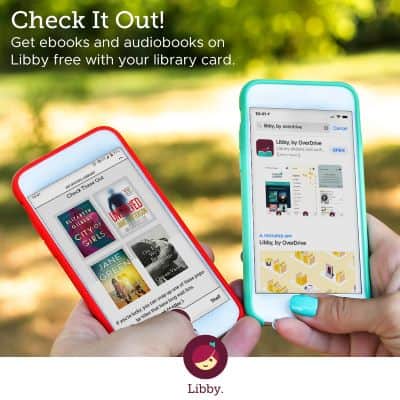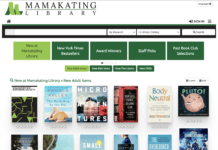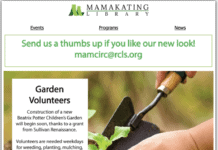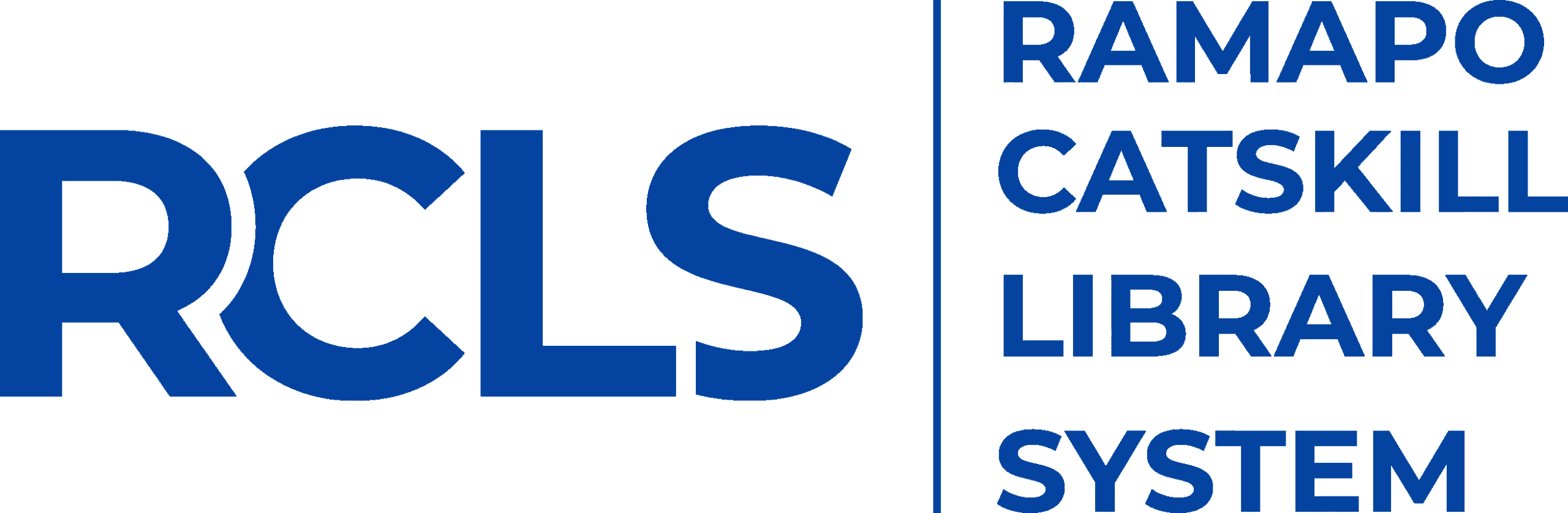Getting started with Libby
The Libby app is a one-tap reading app for borrowing digital books, audiobooks and magazines from your library.
This free app, created by OverDrive, is available for Android, iOS (iPhone/iPad/iPod touch), and Windows 10 devices.
- Install the Libby app from your device’s app store.
- Open the app and find your library. You can search by library name, city, or zip code.
- Browse your library’s collection and borrow a title. When prompted, sign in. You’ll need a valid library card to complete this step.
- Borrowed titles appear on your Shelf and download to the app automatically so you can read them when you’re offline. From your Shelf, you can:
- Tap Start Reading or Start Listening to open a title.
- Tap the cover image, then Send to Device, to send a book to Kindle.
- Happy Reading! If you can’t get Libby on your device, you can try using the original OverDrive app. For more help, visit help.overdrive.com.
To see what’s available on Libby, or for streaming on any device using your browser, click here to go to the Overdrive catalog of downloadable ebooks and audiobooks.
Learn how to download ebooks to your Kindle.
Learn how to download ebooks to your Nook.
Learn how to download ebooks and digital audiobooks to your ipad, iphone or android device.
NEWS UPDATE FOR KINDLE USERS
Amazon does not yet feature the Libby app on the Amazon Appstore, but Kindle Fire users can now load the app onto their tablets using the following directions:
You can borrow Read-Along Books for children with Libby!
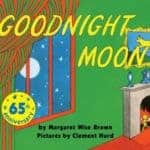
- If they have been set, clear your Preferences, except Compatibility, which should be set to “Libby.”
- Then choose “more options” just below the Search box.
- In Format, select Read-Along Books. Tap on “Search” .