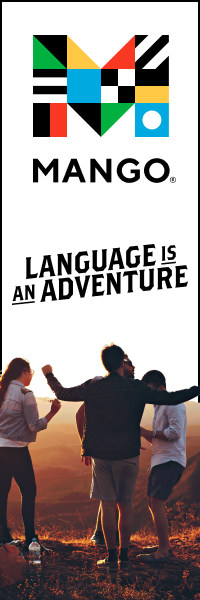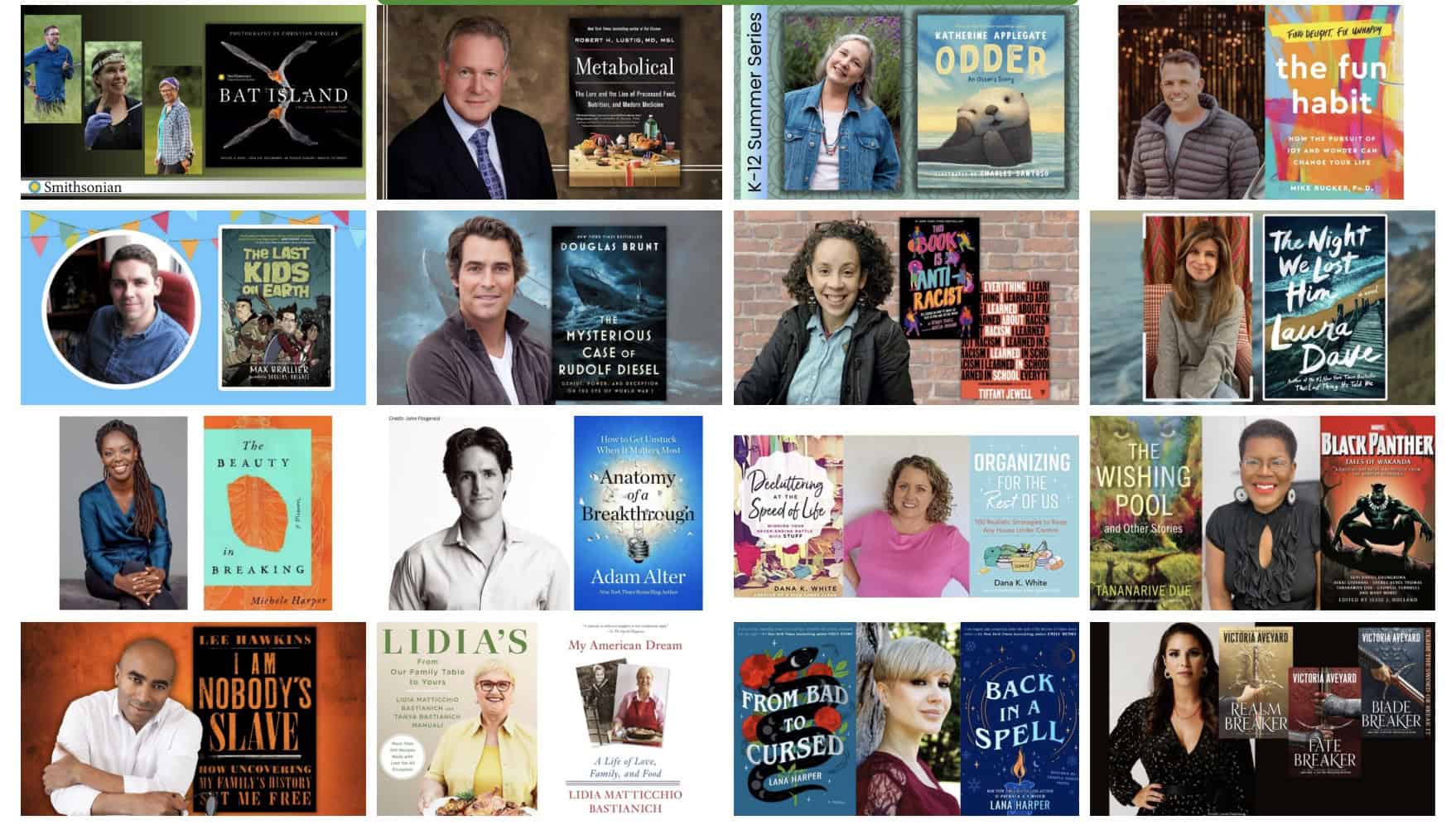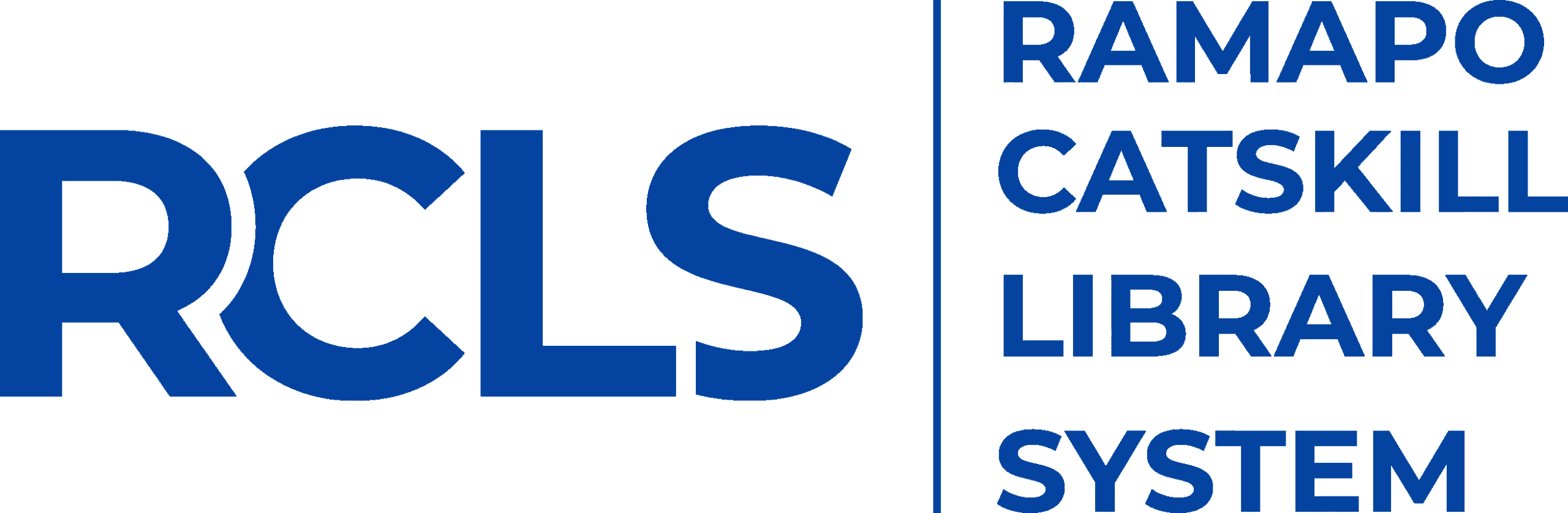Mamakating Library Introduces Mango Languages
Now Available to All Patrons
~ Supporting the Language Learning Needs of all Library Patrons ~
Mamakating Library now offers the only personalized, adaptive language-learning experience that provides the tools and guidance you need to expand your language skills wherever and however you learn best.
Mango learns how you learn, and adapts accordingly
Mango adapts to your unique learning style, so you pick up on new vocabulary, intuit unfamiliar grammatical structure, and train your pronunciation, all while boosting your cultural IQ.
Click here to access Mango Languages. You will need your library barcode to create your own free account.
Our favorite Mango features include:
- Real-world conversations that won’t leave you lost in translation
- Voice Comparison for matching your pronunciation with native-speaker audio
- Listening & Reading Activities for reinforcing learned material and building new skills
- Personalized Review System that adapts to your individual learning pathway
- Culture Notes for unique insights into different cultures
- Mango Movies for learning through engaging, authentic content
Instructions
Browser
In order to link your Mango profile to your library, you first need to create a Mango profile. Click HERE to get started. After you have created your profile, follow these steps:
- On the Subscribe to Mango page, click the blue Search button in the tab that says Find Mango. If you are already in the Learning Pathway, in the upper right hand corner, hover over your name or username. In the box that appears, click on Organizations.
- If coming from the “Organization” tab in your profile settings, click on the Link an Organization button.
- Search for your library by postal code or name.
- Now, enter your library card number and PIN number. If you do not know your PIN number, please contact us for assistance. After you have entered your library card number correctly, click the Connect button.
Mobile
Download the Mango Languages mobile app from the App Store (iOS) or the Google Play Store (Android). If you don’t yet have a Mango profile, open the app, tap the Sign Up button and create your profile. If you already have a Mango profile, tap Log In at the bottom of the screen and enter your login information.
Search for your Library
- Tap the three horizontal lines in the upper right hand corner.
- In the menu that slides out from the right, tap Subscribe for more.
- On the next screen, tap Search in the Find Mango box.
- Tap the Search bar at the top of the screen in order to search for your library by postal code or name.
- After searching for your library and tapping on your library’s name, enter your library card number (as in the screen shot below), and then Done or Go on the keyboard.
- If you entered your library card number correctly it will say Success! Tap Continue to access more lessons.